In the NXT programming language, you use BLOCKS to program your bot. I'm going to cover many of them, but I figured I'd start with a rather important one... the MOVE block.

This is a fragment of the LEGO NXT software desktop... the MOVE block is represented by the 2 gears. You drag this block onto the desktop to begin configuring it.
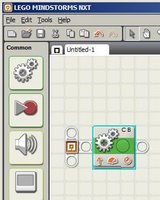
After dropping it on the desktop, it becomes this green block. These blocks are nice in that they do show some visual information on the block. I can look at this one and tell that it has defaulted to controlling Motors C and B. I can also tell that is defaults to have the motors move "forward" - I use the word in quotes because it does depend on how you have the motors configured. If you turn the motors 180 degrees, the terms "forward" and "backward" switch. Likewise, if you say that "forward" is "motor turns counter-clockwise" be careful. Flip the motor vertically 180 degrees or spin it horizontally 180 degrees, and the controls change I can visually see how much power has been applied (the middle orange icon that looks like a little gauge) and the last orange icon on the bottom right tells me if the motors is configured to turn a specific number of degrees, for an unlimited time, for a specified number of seconds, or (in this case) a specific number of rotations.
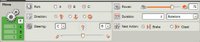
This image shows the configurable controls for the MOVE block. You can see where you can select Motors A, B, and/or C to control. Direction is next (up arrow is forward, down arrow is backward, other symbol is stop). Steering isn't my favorite control because I just don't use it that often. You can configure a bot to perform a slow or fast turn in the direction of the motors you select (B or C) by dragging the little controller left or right. The power allows you to set the speed of the motor (how fast it turns) and the Duration drop-down menu allows you to select "Unlimited" (spins until a condition stops it or YOU do) or define a number (in the other field - it shows a 1 in the image) to correspond to "Degrees", "Rotations", or "Seconds." Finally, you can choose to "Brake" or "Coast"... braking stops the bot's motor(s) immediately but takes power to do so... coasting saves on battery power, but doesn't give you good stopping control.
More block coverage to come...

This is a fragment of the LEGO NXT software desktop... the MOVE block is represented by the 2 gears. You drag this block onto the desktop to begin configuring it.
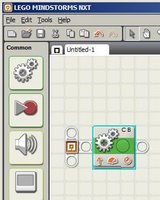
After dropping it on the desktop, it becomes this green block. These blocks are nice in that they do show some visual information on the block. I can look at this one and tell that it has defaulted to controlling Motors C and B. I can also tell that is defaults to have the motors move "forward" - I use the word in quotes because it does depend on how you have the motors configured. If you turn the motors 180 degrees, the terms "forward" and "backward" switch. Likewise, if you say that "forward" is "motor turns counter-clockwise" be careful. Flip the motor vertically 180 degrees or spin it horizontally 180 degrees, and the controls change I can visually see how much power has been applied (the middle orange icon that looks like a little gauge) and the last orange icon on the bottom right tells me if the motors is configured to turn a specific number of degrees, for an unlimited time, for a specified number of seconds, or (in this case) a specific number of rotations.
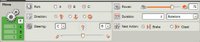
This image shows the configurable controls for the MOVE block. You can see where you can select Motors A, B, and/or C to control. Direction is next (up arrow is forward, down arrow is backward, other symbol is stop). Steering isn't my favorite control because I just don't use it that often. You can configure a bot to perform a slow or fast turn in the direction of the motors you select (B or C) by dragging the little controller left or right. The power allows you to set the speed of the motor (how fast it turns) and the Duration drop-down menu allows you to select "Unlimited" (spins until a condition stops it or YOU do) or define a number (in the other field - it shows a 1 in the image) to correspond to "Degrees", "Rotations", or "Seconds." Finally, you can choose to "Brake" or "Coast"... braking stops the bot's motor(s) immediately but takes power to do so... coasting saves on battery power, but doesn't give you good stopping control.
More block coverage to come...